2 Map
2.1 Create a Map
To create a map click
![]() New Map of the menu Map.
New Map of the menu Map.
This command opens the following dialog box:
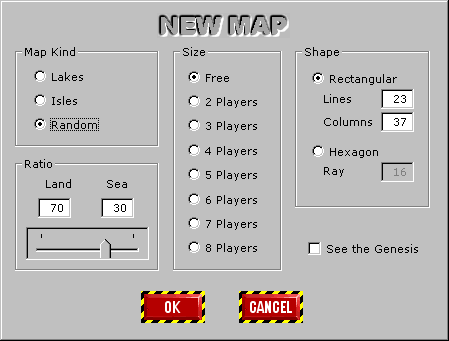
-
Map Kind
You can choose if the map is of type Isles (lands in the middle of waters) or Lakes (waters in the middle of lands) either random.
Size
Indicate if you prefer to set the size freely or to use a predefined size according to the number of players.
Shape
Indicate the shape of wished map. For an Rectangular map you have to indicate the number of lines (between 15 and 64) and the number of columns (between 15 and 64). For an Hexagonal map you have to indicate the radius in number of cell (between 7 and 32).
Ratio
Indicate the ratio between lands and waters.
See the genesis
This option allows to see the various stages of the creation of the map.
You can, afterward, re-create a map with the same parameters,
clicking ![]() Renew Map of the menu Map.
Renew Map of the menu Map.
2.2 Update a Map
Having created a map you can update it at leisure. You can change the ground and possibly make a pre spreding out of the ore. On the other hand to modify the dimension of the map you have to create a new one. The modification of a map is made, essentially, by means of the mouse.
To change the ground of a cell you may:
1) Select a type of ground,
2) Left-click on the cell you want to modify the ground.
If you maintain down the button of the mouse, all the cells on which you go over will be modify.
2.3 Spread out Ore
On a map, you can possibly make a pre spreading out of the ore. The spreading of this map will be used if you select the option "Current" during step 3 of the game creation process (see Start a Game). You can spread out ore automatically and / or manually.
To spread out ore automatically click ![]() Spread out Ore of the menu Map.
This command opens the following dialog box:
Spread out Ore of the menu Map.
This command opens the following dialog box:
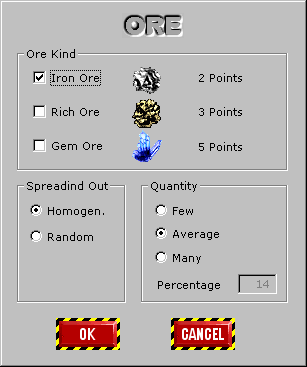 |
Ore Kind You can choose the kind of ore allowed: Iron, Rich and Gem. Note that it is not possible to uncheck Iron. Spreding Out You can also choose the spreading technic: homogeneous or random. The homogeneous spreading places the various ores at equal distance some of the others. The random spreading places the ore (guess) randomly. Quantity Finally you can choose the quantity of ore. If the spreading is homogeneous, the various ores are placed at a distance of 2, 3 or 4 cells of the others, according to the chosen quantity. If the distribution is random, the percentage is used. |
To spread out ore manually you may:
1) Select a type of ore (iron, rich or gem),
2) Left-click on the cell where you wish to place an ore.
It is not possible to place an ore on a cell of open sea.
If there is already an ore of a different kind on the cell, this one is replaced.
If you click again on the same cell, the image of the ore is changed.
- There are 9 images for iron ore.
- There are 9 images for rich ore.
- There are 10 images for gem ore.
To delete an ore, place the cursor on the ore and press on the key [Suppr].
2.4 Save a Map
To save a map, click one of the following commands of the menu File:
![]() Save
Save
![]() Save As...
Save As...
| Continuation... |