4 Actions
4.1 Land
Procedure
When you have to land, the mouse take control of the spaceship.
- Orient the spaceship by using the key [tab], the right / left arrows or the click-right.
- Click on a correct site of landing. If the site does not agree, a sound and an error message indicate it to you.
During this stage, it is possible to change zoom.
Landing cause automatic end of turn, so it is useless to click End of Turn.
Reminder of rules
- The spaceship has to occupy only cells plain or swamps.
- The spaceship cannot be on the edge of the card.
- The spaceship has to be at least 8 cells of the closest spaceship (bubble to bubble).
- The ore being in a radius of 4 cells of the bubble of the spaceship is destroyed.
Advise
- Try to have a mountain between two pods: with a tank above the defence will be better!
- Think of having one (or better two) exits towards the sea, for your maritime units.
4.2 Deployement
Procedure
Unload the equipment in the spaceship and place it in the deployement zone.
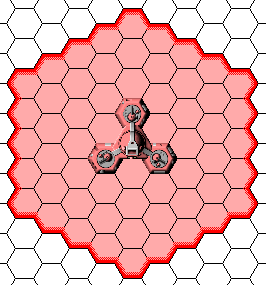
To do it:
- Click a pod of the spaceship, an unit appears.
- Re-click the same pod to cycle through loaded units.
- If the transported unit is a barge, orient it by using the key [tab], the right / left arrows or the click-right.
- Click the cell where you want to place the unit.
- Do again the procedure for all units you wish to deploy.
It is possible to replace an already deployed unit. To do so:
- Click the unit.
- Click the cell where you want to place the unit.
Advise
- Place destroyers close to each others for a better defence.
- Cover as much as possible the accesses to your spaceship by your fire zone.
- Verify that your destroyers are not placed where they can be stucked or agrounded, it would weaken your defence.
- Arrange accesses for your carriers towards your spaceship, verify that they are accessible at all tides (as much as possible).
- Use your pontoon deliberately to respect the previous points.
- Place your weather layer and your carriers near the ore, verify however that they are not directly threatened by enemy.
4.3 Orient
Procedure
To orient an unit, it is necessary to select it, then to use the key [tab], the right / left arrows or the click-right. Naturally it does not work with the barge; to orient a barge it is necessary to move it.
Cost
This action is free. It is there only to make beautiful.
4.4 Move
Procedure
- Click the unit to be moved.
- Click the destination cell.
- Click again the cell to start moving.
Cost
This action costs one point by gone through cell.
4.5 Retreat
Procedure
- Click an unit under the enemy fire.
- Click an adjacent cell not under fire.
- Click again this cell to start moving.
Cost
This action costs one point.
4.6 Load
Procedure
- Select the unit to be loaded.
- Click a carrier (on an adjacent cell).
Cost
This action costs one point.
4.7 Unload
Procedure
- Double-click a carrier. The elevator with an unit appears (unless the carrier is empty).
- Click the elevator to cycle through loaded units.
- If the loaded unit is a barge, orient it using the key [tab], the right / left arrows or the click-right.
- Click the cell where to unload.
Unload a carrier with loaded units
If the unit which you have just unloaded is a carrier, you can make transshipments for free.
In fact it means unload a carrier with loaded units for a single point of action.
Cost
This action costs one point.
4.8 Transship
Procedure
- Double-click a carrier. The elevator with an unit appears (unless the carrier is empty).
- Click the elevator to cycle through loaded units.
- If the loaded unit is a barge, orient it using the key [tab], the right / left arrows or the click-right.
- Click a carrier (on an adjacent cell).
Cost
This action costs one point.
4.9 Lay
Precondition
The weather layer has to hold an iron ore or a rich ore. Note that a gem ore cannot be transformed.
Procedure
- Double_click a weather layer loaded with an iron ore or a rich ore. The elevator with the ore appears.
- Click the elevator to cycle through the units which can be produced.
- Click the cell where to unload.
Cost
This action costs one point.
4.10 Fire
1) Case where both destroyers have the target under fire
Procedure
- Select an ennemy or neutral unit. A target is displayed on the unit. If it is not the case you can force the fire by pressing the key [D] (Destroy).
- Click the first destroyer. A "1" is displayed on this destroyer.
- Click the second destroyer. The shot is then performed.
Cost
This action costs two points.
2) Case where the second destroyer has to enter the enenmy fire zone
Procedure
- Select an enemy or neutral unit. A target is displayed on the unit. If it is not the case you can force the fire by pressing the key [D] (Destroy).
- Click the first destroyer (having the target under fire). A "1" is displayed on this destroyer.
- Click the second destroyer (having not the target under fire). A "2" is displayed on this destroyer.
- Click a cell (under ennemy fire) where the second destroyer can fire. The shot is then performed.
Attention: the second destroyer has to be out of the ennemy fire zone after the shot.
Cost
This action costs three points (two points for the shot and a point for the movement).
3) Case where the second destroyer has to enter the enenmy fire zone and shall fire twice to be out of the ennemy fire zone
Procedure
- Select an enemy or neutral unit. A target is displayed on the unit. If it is not the case you can force the fire by pressing the key [D] (Destroy).
- Click the first destroyer (having the target under fire). A "1" is displayed on this destroyer.
- Click the second destroyer (having not the target under fire). A "2" is displayed on this destroyer.
- Click a cell (under ennemy fire) where the second destroyer can fire. A "2" is displayed on this cell.
- Select a second enemy unit. A target is displayed on the unit.
- Click the third destroyer (having the target under fire), it can be the first destroyer but not the second.
The movement and both shots are then performed.
Attention: the second destroyer has to be out of the ennemy fire zone after both shots.
Cost
This action costs five points (two points by shot and a point for the movement).
4.11 Capture
Procedure
- Select an ennemy unit. A capture icon is displayed on the unit. If it is not the case you can force the Capture by pressing the key [C] (Capture).
- Click the first destroyer. A "1" is displayed on this destroyer.
- Click the second destroyer. The capture is then performed.
Cost
This action costs one point.
4.12 Capture Spaceship
Procedure
- Select a destroyer adjacent to an opposite spaceship with turrets all destroyed.
- Click the spaceship. The capture is then performed.
Cost
This action costs one point. But the capture brings in five additional action points.
4.13 Repair a Turret
Procedure
After having captured a spaceship it is possible to repair its turrets. To repair a turret, click this one.
Cost
This action costs two points.
4.14 Take Off
At last turn it is authorized (recommanded) to take off.
Procedure
- Right-click on the bubble of the spaceship. The "Astronef" report appears.
- In the report "Astronef", click the button of takeoff.

Cost
This action costs one point, plus one point per destroyed turret.
4.15 End of Turn
When you have finished the actions of your player's turn, you end your turn clicking
![]() End of Turn of the menu Game.
End of Turn of the menu Game.
Note that in the turn 1, landing the spaceship ends automatically the turn without having to make End of Turn.
| Continuation... |